Advanced Analytics for Sage 100 Dashboards
The Natural Language Query feature in DataSelf allows users to create new reports by simply tying their questions in plain English – just like searching the internet. For instance, “what are sales by salesperson?”, or “who are my top 10 customers by sales in April 2019?”, or “what is my gross profit by product?”. This feature leverages artificial intelligence and machine learning to help users find answers to their questions instantly and accurately.
AR Aging and Sales
The complete package includes more reports than listed here and the solution is easily customizable.
The Year over Year Sales Dashboard for Sage 100 provides powerful ways to keep track of critical AR Sales trends. The right panel controls the period being analyzed as well as data filters. The main pane shows totals for This and Prior Year, variances, and the same metrics by division, salesperson, territory, customer, products and periods. Users can easily sort the tables to uncover top YoY growth or decline, filter the dashboards around data points (for instance, selecting the top 2 products by sales this year will show clients, branches, salesperson, and regions that are driving sales), drilldown in the underlying data, and change the dashboard measure (for instance, analyze profitability or qty sold instead of sales).
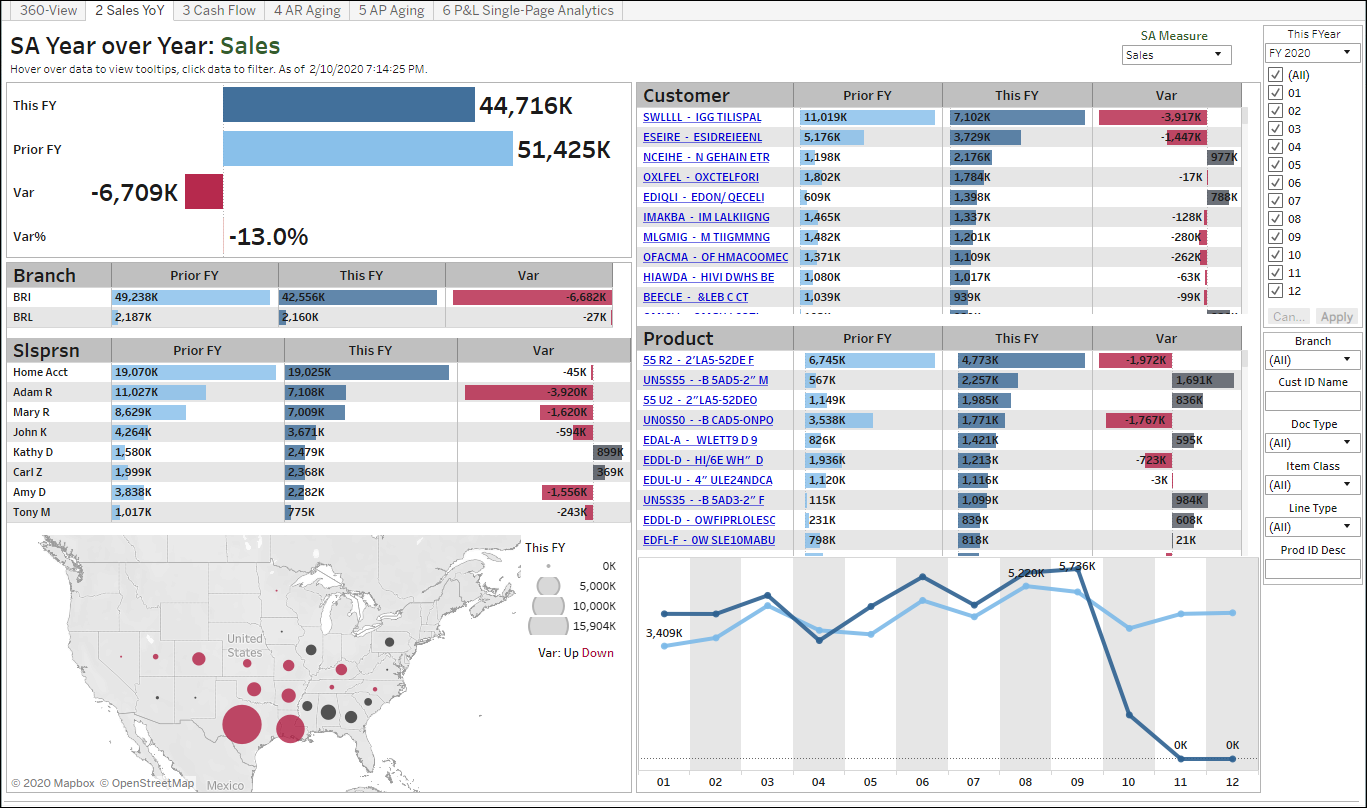
The AR Aging Dashboard for Sage 100 provides a clean visual representation of AR Aging totals, aging buckets (color legend), where the money is coming from, distribution by due date, by salesperson, invoice, customer, and all details.
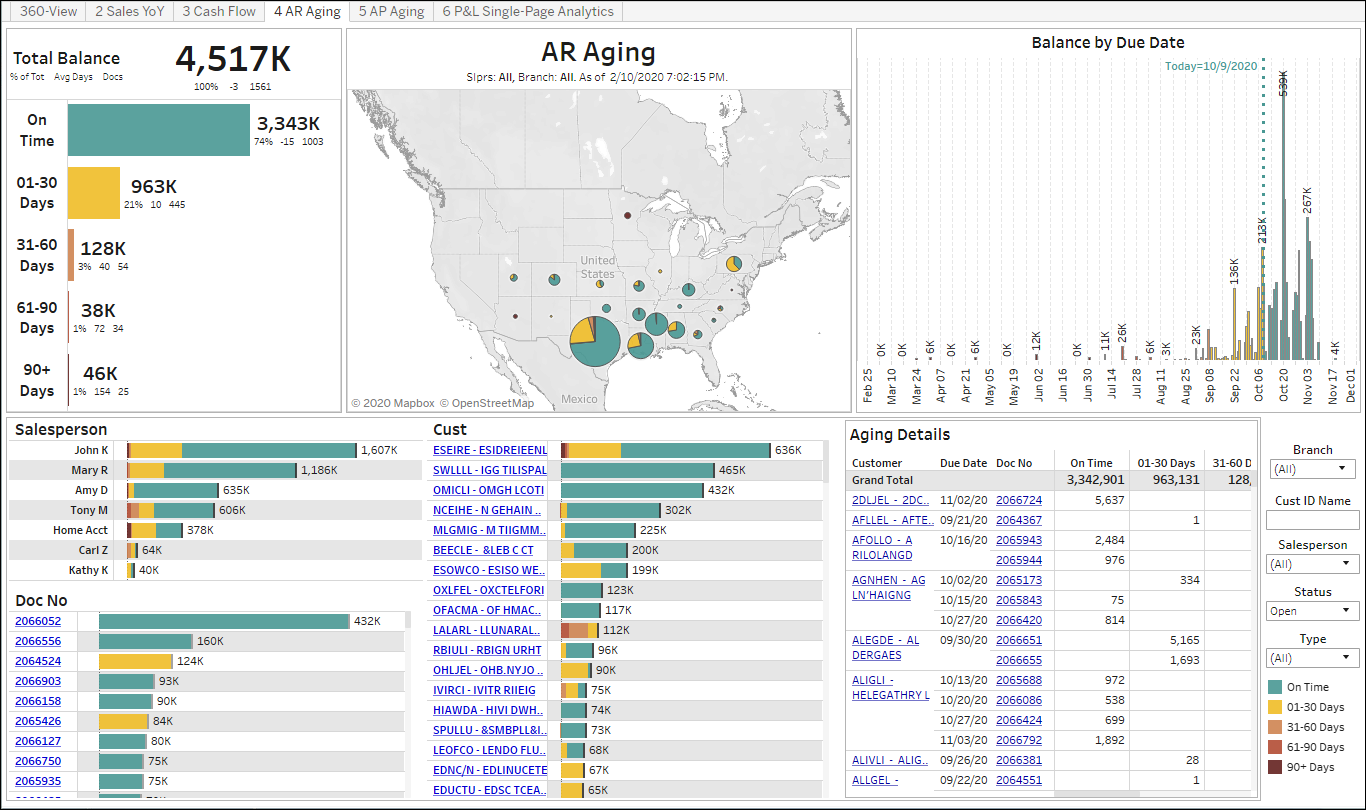
The Salesperson Dashboard for Sage 100 lets reps keep track of sales and AR Aging trends. Selecting data points (such as customers) will filter the dashboard, and with another click users can see all underlying data.
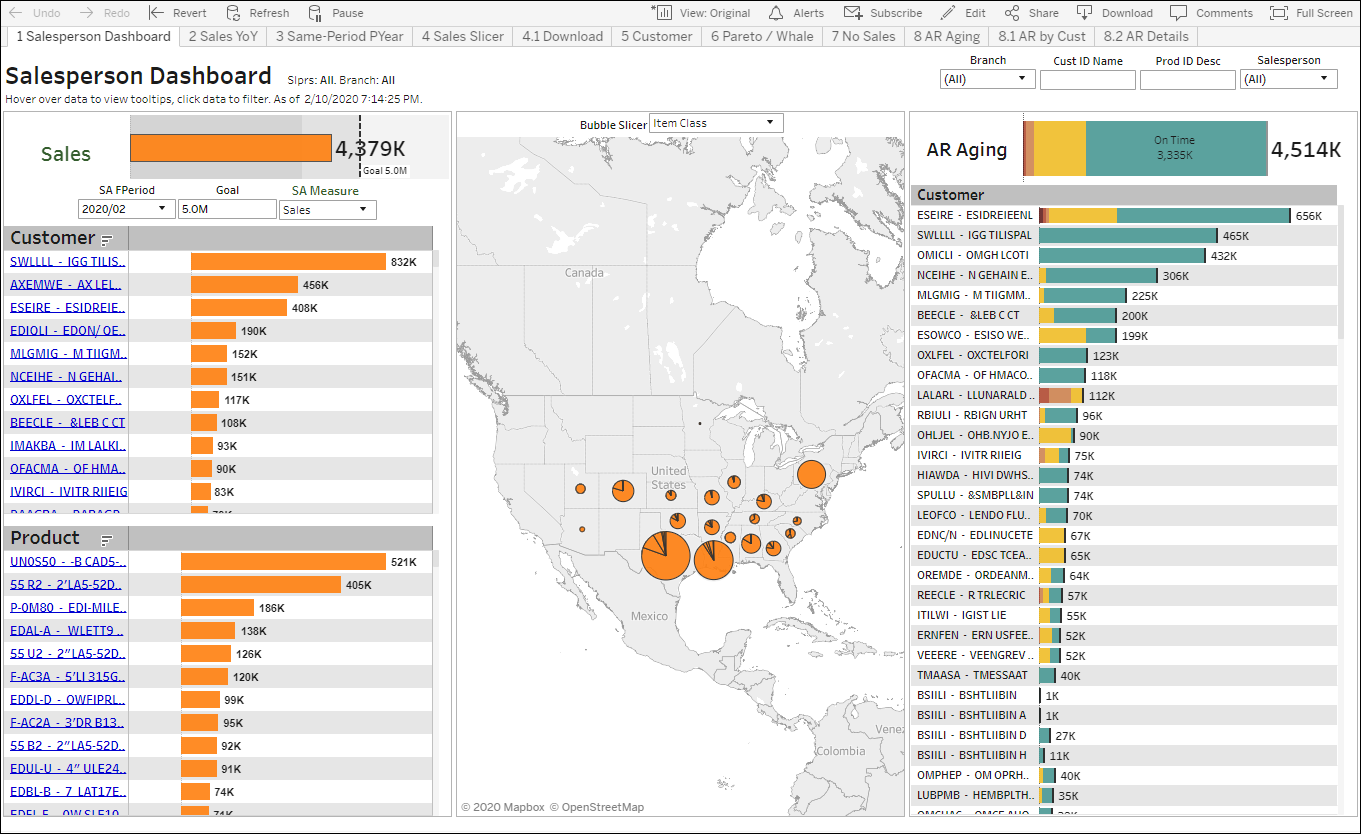
The DataSelf Slicer offers over 1,000,000 ways to slice and dice sales data. Users simply have to select the four dimension slicers (on the top left), the Measures selector (currently Multiple values), and select the filter options on the right panel. Each dimension slicer contains dimensions for Country, State, City, Customer, Division, Doc No, Doc Type, Product, Prod Line, Salesperson, and Warehouse. The Measure selector provides access to Accrued Sales, Cost of Sales, Cust Count, Discount, Doc Count, GP, GP%, Number of Records, Prod Count, Qty Sold, Sales, Sales %Tot, Sales Var, Sales Var%. As shown on the example below, this report has the first slicer set to Customers, the 2nd to Product, and the measures set to Qty Sold and Sales. With a few clicks, users can expand the drill down to four levels total and several measures as desired.
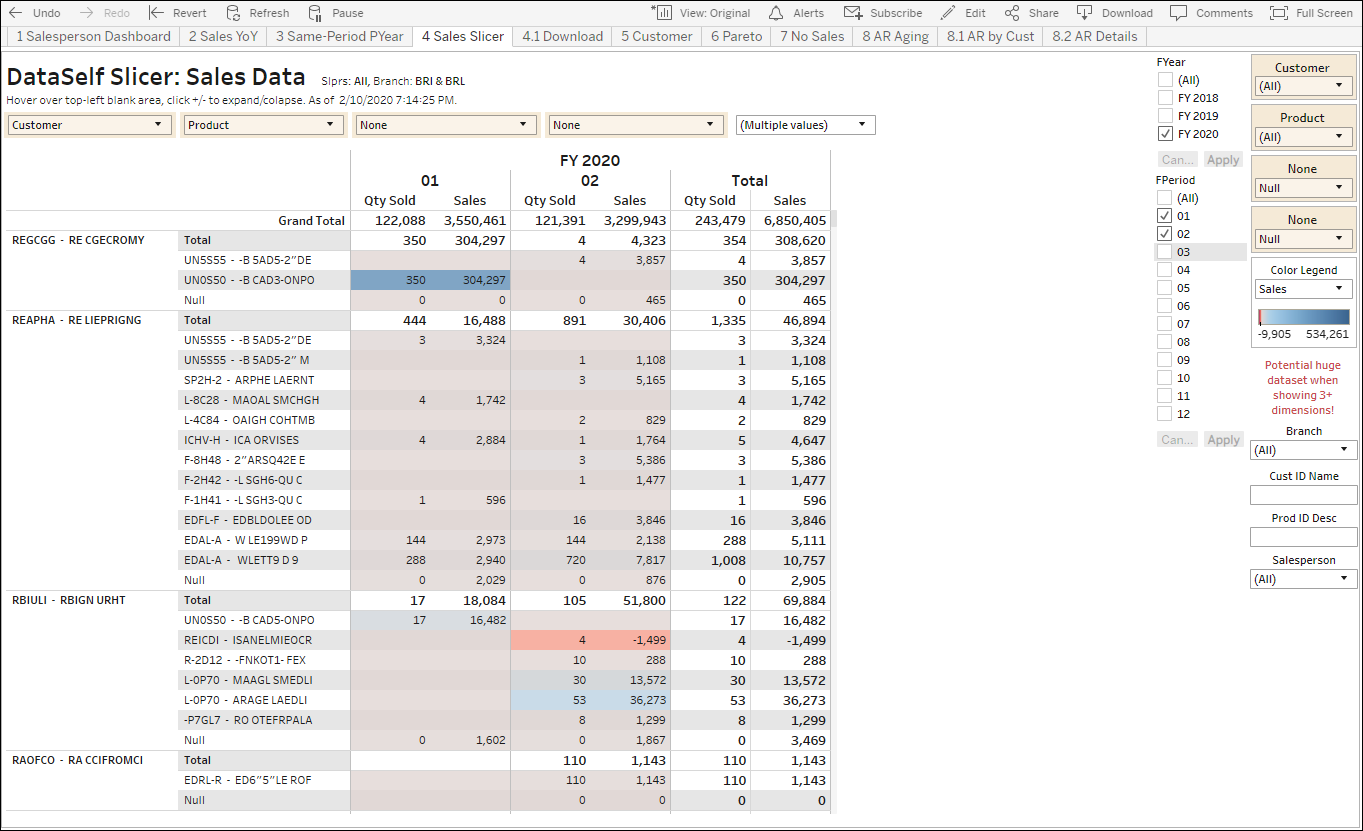
The Same-Period Prior-Year Comparison report provides a simple yet powerful to compare full year, YTD and full period this versus prior year. It’s easy to change the dimension driving the analysis by selecting an option under “1st Column” on the right panel. Users can also drilldown an extra level by using the 2nd Column dropdown list.
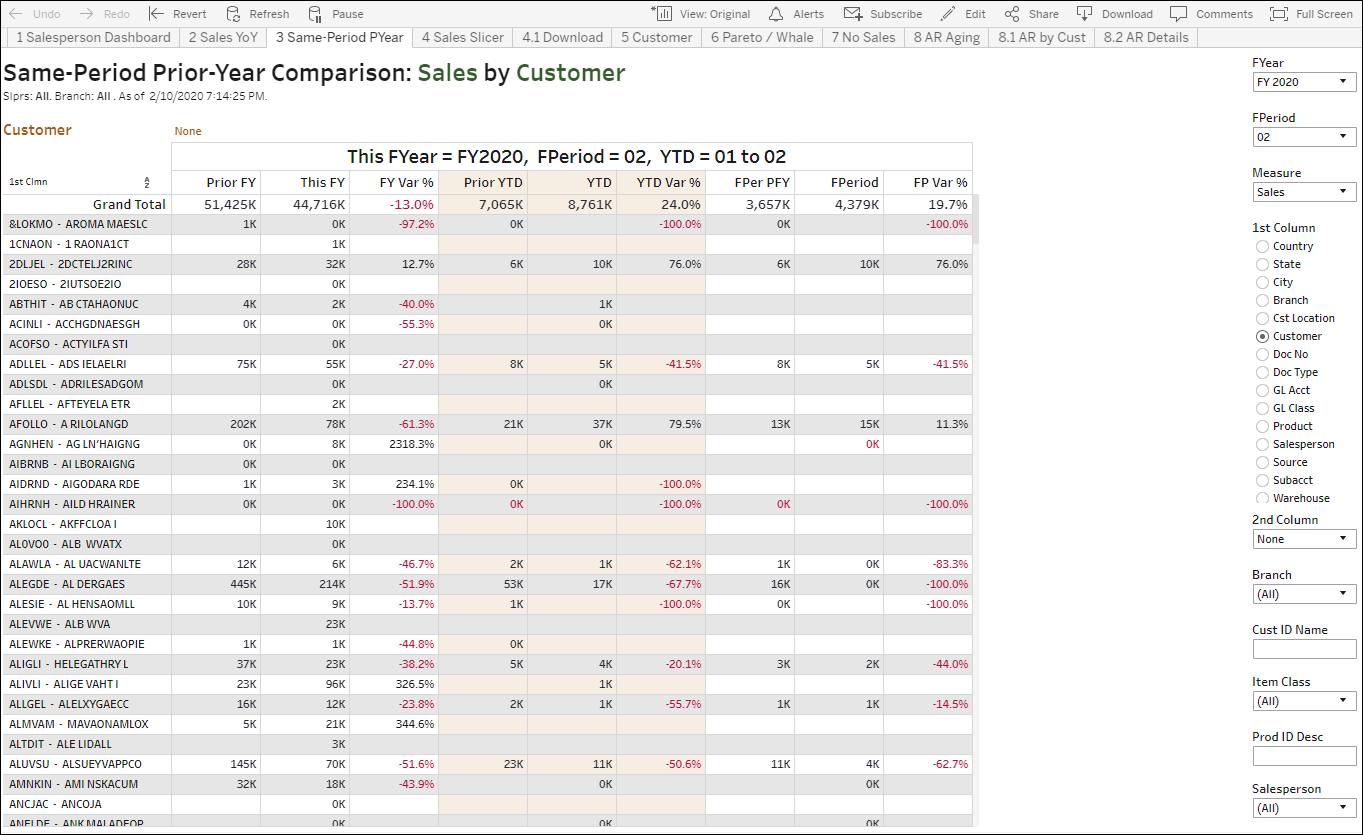
The Pareto Dashboard for Sage 100 shows the 80/20 rule against two measures. The top right dropdown lists control what measures are showing for bars and line. The example below shows that small clients by sales provide large contributions to gross profit (top 80% of GP), while many large clients by sales provide little GP contribution. This perspective can be enlightening to uncover clients, products and other dimensions that might be getting too much or too little focus because people don’t understand their impact on the bottom line.
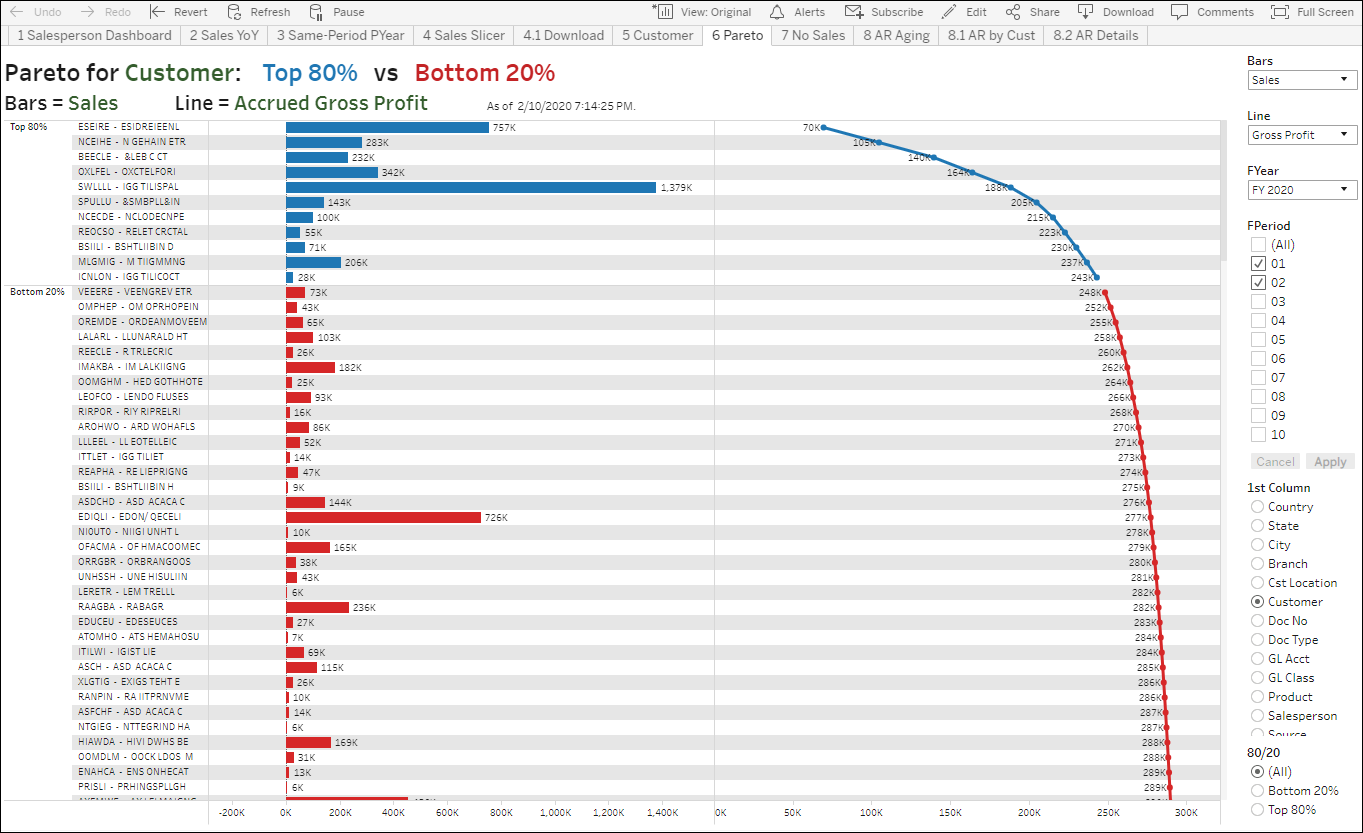
Contact our Sage 100 BI Experts!
Fill out the following form and one of our cloud analytics experts will contact you shortly.