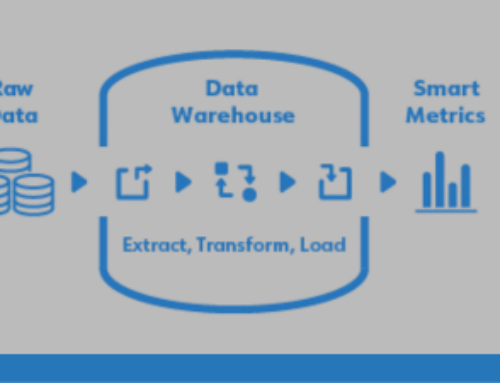Sometimes I feel like I’m drowning from information overload. Fortunately, technology is evolving and providing better ways to filter out the noise and focus on things I care about.
Sometimes I feel like I’m drowning from information overload. Fortunately, technology is evolving and providing better ways to filter out the noise and focus on things I care about.
Years ago I would only know my cellphone’s monthly data was over the limit when I received the bill. Ouch! Later, I started receiving notifications every week. That was too much. Now, I only receive a notification when it hits 80% usage – a limit that I defined myself. When my alert happens, I know my kids downloaded a new app that’s draining LTE data. A quick text to them fixes the issue, I have great kids!
Corporate technology has experienced similar development. Until recently, setting up notifications was strictly an IT job. By the time my alert requests were implemented, many of them were already obsolete.
Thanks to the latest self-service alerts engine, I can easily set up and change my own alerts in seconds anytime and anywhere!
Why Schedule Alerts?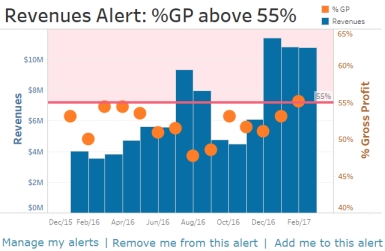
Because there are lots of information we don’t care while it’s in the “normal” range of operation. Those initiatives are humming! But when things get out of the normal, then you need to care and potentially act on right away. For instance:
- Low stock notifications: If you sell products, you want to know when stock levels fall below a specific amount. Alerts give you enough time to re-order so that you rarely, if ever, have to display an out of stock message on your website. Better still, you aren’t guessing and ordering too much in. It helps you control inventory levels.
- Expenses: Some businesses like to set alerts to see when expenses rise to a pre-set level. Perhaps they want to track inventory expenses, marketing expenses, or operational expenses.
- Sales milestones: Another creative way to set alerts is to set them for reaching specific sales and revenue milestones. It can also be used to alert you when kudos are due to your sales team.
Self-Service Alerts
When you see a chart on a DataSelf report or dashboard, you can set up an alert in three easy steps:
- Select the axis for the metric to be monitored.
- Click the Alerts icon.
- Set the alert conditions (alert criteria, how often to check values, who should receive the alert).
That’s it!
See the video below for an example.
Once the email alerts are set, they won’t go out until the criteria are met. For example, if you’ve set your alert to go out when stock levels reach 50 items or below, but your stock levels are currently at 51 items, the email won’t go out. Once the level hits 50, the alert will go out.
If someone on the alerts list feels they’re receiving the emails in error, all they have to do is click “Remove me from this alert” at the bottom of the alerts email. If you’ve forwarded the email to a coworker who feels they should also get the email, they can click the “Add me to this alert” button.
If you’re interested in experiencing the power of self-service alerts for yourself, contact us.
DataSelf Powered by Tableau
DataSelf isn’t just reports. It’s a whole way of looking at business intelligence and analytics. What if you could harness 5,000 customizable reports with a system powered by Tableau Visual Analytics and data warehousing? That’s the power behind DataSelf. Check out our video and see for yourself why companies love the customizable, integrated reporting dashboards we create. Contact DataSelf or call us at (888) 910-9802 x 1.